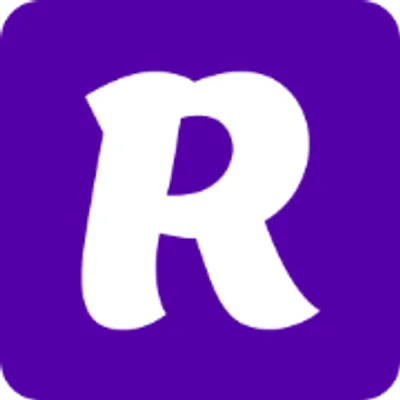
Welcome to Resourge
Simplify your development with Resourge
Simplify your development with Resourge
Resourge provides a suite of tools and libraries to help you streamline your development process, whether you’re building a new application or improving an existing one.
Features
Section titled “Features” React Form Effortlessly manage complex forms in React with extensive validation options and custom components. Perfect for building dynamic user interfaces with ease.
Vue 3 Hook Form Streamline form handling in Vue 3 with a library designed for simplicity and flexibility. Customize validation and form logic without hassle.
Schemas Enhance your data validation processes with support for nested schemas and custom validation rules. Ideal for ensuring data integrity in complex applications.
Translations Simplify the creation of multilingual applications with a straightforward API for managing translation keys and handling multiple languages effortlessly.
React Router Implement client-side routing in your React applications seamlessly, reducing the need for server-side requests and improving user experience.
Fetch Make API requests in your React app with a user-friendly service that includes features like caching and automatic retries. Enhance your data-fetching strategy.
Http Service Manage HTTP requests with ease using a simple and powerful API. Ideal for handling various types of network operations in your JavaScript applications.
React Authentication Integrate authentication into your React applications with a comprehensive system for managing user sessions and security features.
Vue 3 Authentication Implement authentication in Vue 3 applications with a robust system designed for handling user sessions and securing your application.